Index
- Q: The Front Actuators are not responding
- Q: There is an abnormal noise coming from the front actuators.
- Q: The Motion System does not feel the same as it used to.
- Q: The rear is tilted and will not return to its original position.
- Q: There is an abnormal noise coming from the universal ball joint
- Q: The seat is becoming loose
- Q: The Steering Wheel Servo is getting loose.
- Q: Pedals are becoming loose.
- Q: The X base plate is not flat.
- Q: While using the simulator I can feel electricity.
- Q: There is no sound
- Q: There is no sound coming out of my headphone
- Q: My Mouse and Keyboard are not responding
- Q: The Steering wheel is not responding
- Q: The Steering wheel is not center
- Q: There is no Force Feedback
- Q:The pedals are not responding
- Q: My Pedals are responding on its own
- Q: The touch panel is not responding
- Q: PC will not turn on
- Q: The Monitor is not showing anything
- Q:The VR display is not showing the front
- Q: The VR will not turn on
- Q:What are the PC specs
- Q: Can you do a custom paint job on the simulator?
- Q: Can I modify the simulator after purchase?
- Q: Can I play Gran Turismo on Playstation?
- Q: Can I use Servos and pedals that are not SimMagic?
- Q: Can I Change the feel of the brake pedal?
- Q: Can I use a different VR headset that is not HP?
- Q: How much electrical power is the simulator using?
- Q: Can I power the system with 200v?
- Operation Q&A
Q: The Front Actuators are not responding
A: Make sure the MotionKit Software is running. If it is and the actuators have no response, please restart the computer. Check to see if the application you are using supports the MotionKit Software.
Q: There is an abnormal noise coming from the front actuators.
A: Please contact our office as soon as possible.
Q: The Motion System does not feel the same as it used to.
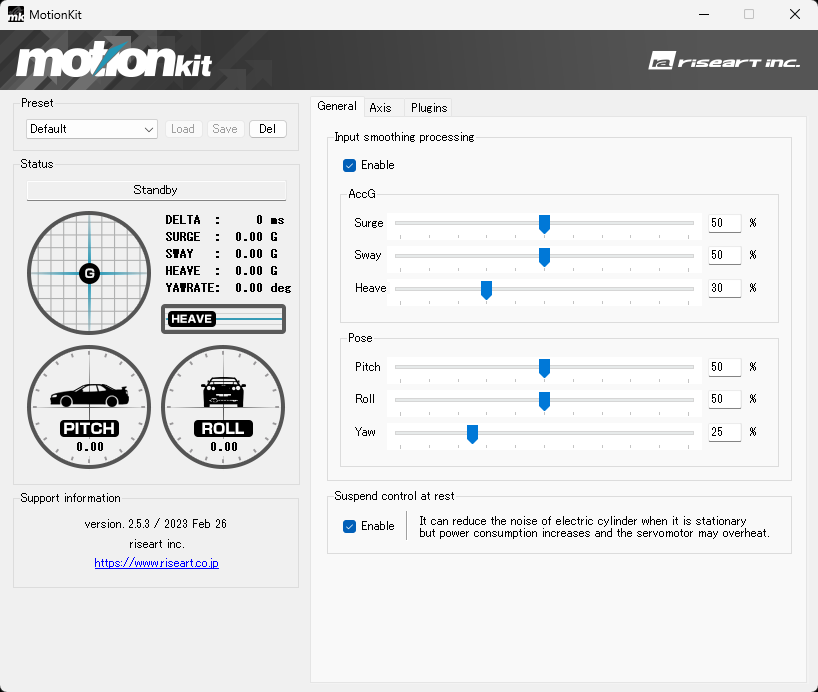
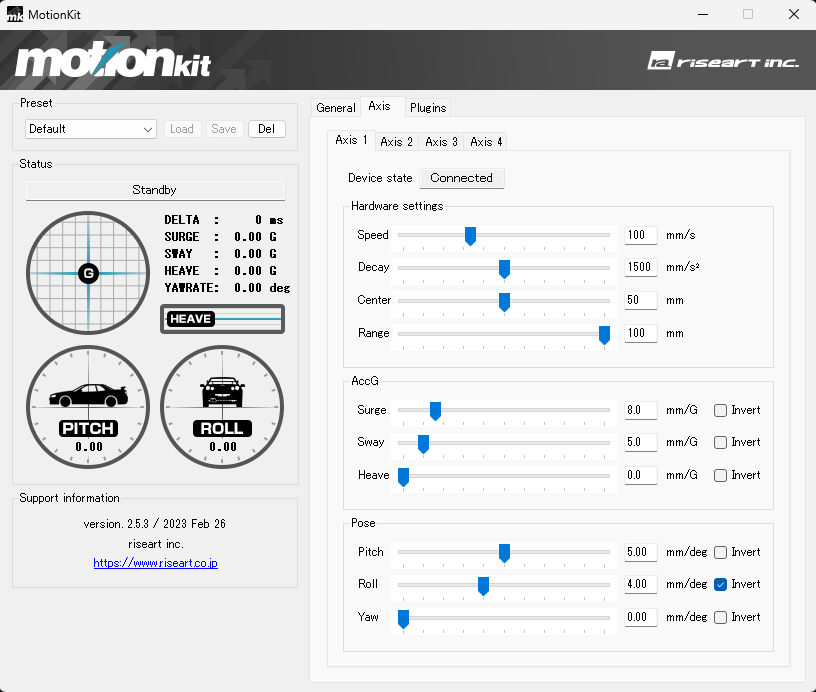
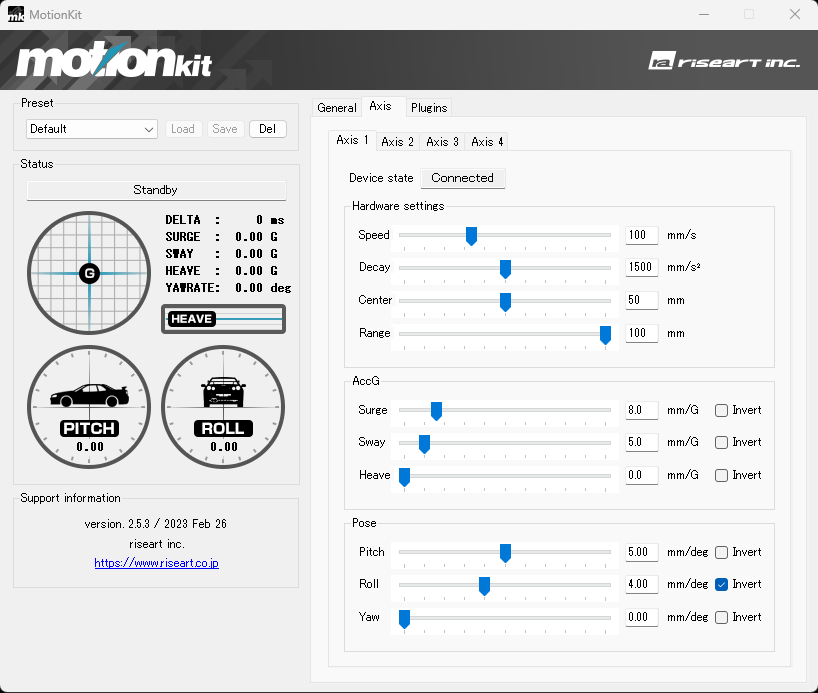
Q: The rear is tilted and will not return to its original position.
A: Use the hand pump we have provided you with and adjust the rear air dampeners back to its original position.
Q: There is an abnormal noise coming from the universal ball joint
A: Please lubricate it
Q: The seat is becoming loose
A: Use the tools we have provide you with and retighten the 4 bolts below the seat
Q: The Steering Wheel Servo is getting loose.
A: Tighten the 4 bolts keeping the Servo in place. (Photos shown previously)
Q: Pedals are becoming loose.
A: Tighten the 4 Bolts keeping the pedal fixed.
Q: The X base plate is not flat.
A: Place the Simulator on a full flat surface.
Q: While using the simulator I can feel electricity.
A: Stop using the simulator immediately as there is possibly an electrical leak. Contact our office as soon as possible.
Q: There is no sound
A: Check to see if the speaker is turned on and all the wires are connected in the correct location. Next, on the bottom right-hand corner of the screen, check to see if the audio output is set to “speaker”.
Q: There is no sound coming out of my headphone
A: On the bottom right-hand corner of the screen, you will be able to change the audio output from speaker to headphone.
Q: My Mouse and Keyboard are not responding
A: First disconnect and reconnect the usb connector. Next check the batteries in your Mouse and Keyboard. Make sure the usb connector is in its own spot as having multiple usb devices can interfere with the connection between the computer and Mouse and Keyboard.
Q: The Steering wheel is not responding
A: Exit SimPro Manager and restart the computer. Check to make sure all wires are connected properly. Check to see if there are any updates necessary for the wheel.
Q: The Steering wheel is not center
A: Using SimPro Manager you can reset the center.
Q: There is no Force Feedback
A: Using SimPro Manager you can turn the feedback on
Q:The pedals are not responding
A: Make sure all wires are connected properly. Disconnect and reconnect the black wire to the clear box on the back of the throttle. Restart the computer
Q: My Pedals are responding on its own
A: Using SimPro Manager, you can recalibrate the pedals and adjust the sensitivity. In addition you may adjust the point at which the pedal response will start so you may be able to eliminate to small responses
Q: The touch panel is not responding
A: On windows, go to the “Hardware and Sound” settings. Open the tablet settings and click on setup. The screen will turn white asking for you to press the ENTER key. After pressing the ENTER key, there will be small writing visible on the tablet, tap the panel and it will go back to the original screen.
Q: PC will not turn on
A: Check all power cords are connected in the proper locations. Make sure the switch is on the (-) position and not (o).
Q: The Monitor is not showing anything
A: Make sure the power is on by seeing blue light on the bottom of the monitor. Check to see all power sources are connected properly. Check to see if the DP cable is connected in the correct spot.
Q:The VR display is not showing the front
A: Realign the display. This must be done every time
Q: The VR will not turn on
A: Check all wires are connected in the correct locations and check to see if there are any updates necessary
Q:What are the PC specs
■PC
- OS:Windows11
- CPU:Intel Core i7 11700 /Intel Core i5 11500
- RAM:16GB
- SSD:1TB
- GPU:RTX3070 8GB / RTX3060
- SSD:512GB
- PSU:50W
■VR
- HP Reverb G2
Q: Can you do a custom paint job on the simulator?
A: We do not accept custom paint jobs. If you decide to paint the simulator on your own
*this will void your warranty*
Q: Can I modify the simulator after purchase?
A: We do not recommend modifying it. Before any modification we recommend you first consult with our office.
Q: Can I play Gran Turismo on Playstation?
A: No
Q: Can I use Servos and pedals that are not SimMagic?
A: Yes, this service is available but will cost an additional fee to install.
Q: Can I Change the feel of the brake pedal?
A: Yes, you can with the springs provided
Q: Can I use a different VR headset that is not HP?
A: Yes, any VR that is recommended for the software you would like to use can be used.
Q: How much electrical power is the simulator using?
A: Simulator-700w
PC & Monitor- 500w
Estimated Total-1200w
Q: Can I power the system with 200v?
A: No
Operation Q&A
Q: Do I need to wear racing gloves?
A: It is not necessary, but we do recommend it as it will prevent your hands from slipping and possibly jamming your finger during a crash as the wheel will violently react.
Q: Do I need to wear racing shoes?
A: It is not necessary, but we do recommend it to prevent any dirt or dust building up around the pedal section. It will also give you a better experience as the shoes will improve the feeling of the pedals getting better throttle and brake inputs.